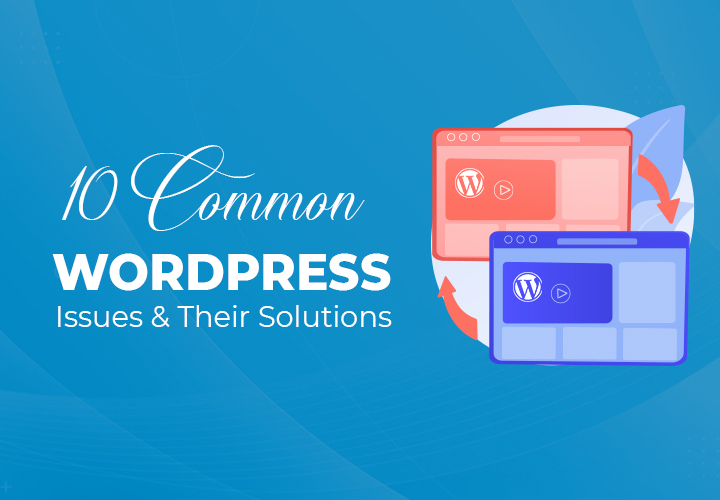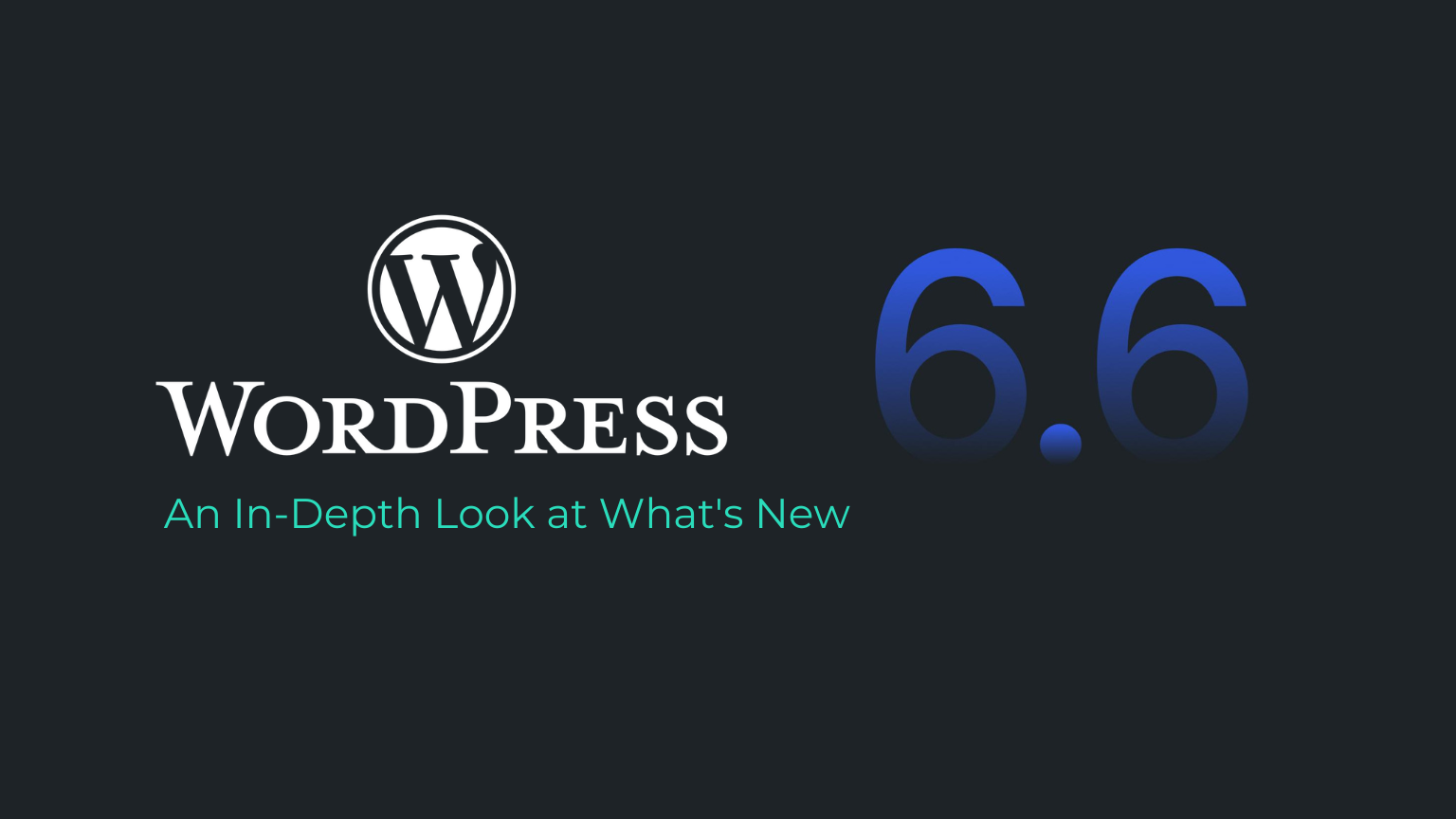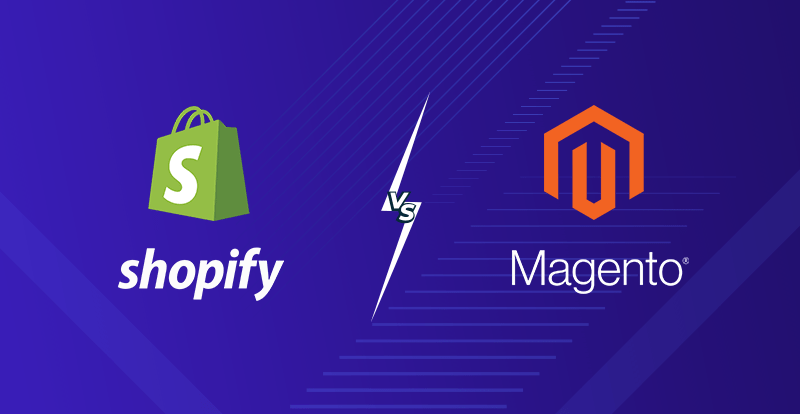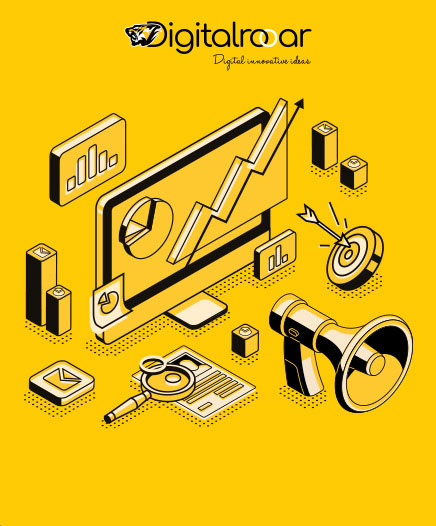Ten Common WordPress Issues & Their Solutions
If humans can make errors, what do you expect from WordPress? It is just a system! Especially when the whole world uses their WordPress building skills for diverse platforms in different environments, running into errors is unavoidable.
But thanks to the same large number of people who use this tool, someone might have already encountered a problem similar to yours and shared their solution. Want to look at some of those problems and solutions? Keep reading. This blog articulates the most ten common WordPress issues with their respective simple solutions. Let’s get started.
Most Common WordPress Errors & Solutions
1. Syntax Error
When you use functions.php to add code snippets to your page, this is a common WordPress issue. When you refresh your browser, you see something similar to the picture below instead of your website. It’s a nightmare!
Solution:
It’s very simple.
- Access your site’s backend by connecting to it using FTP
- Then, find the file in question
- Find the line of code and remove it
- Save your file and that’s all!
2. 403 Forbidden Error
Users who are new to browsing the WordPress website will discover this error. As a consequence, access to the page is limited. A 403 error is probable if the plugin is not designed according to WP’s requirements.
Solution:
Troubleshoot your WordPress plugins
- Deactivate all of your plugins
- If the problem solves, reactive it all again until you see the problem again
- Highlight it and remove
Fix the corrupt .htaccess file
- First, connect to your WordPress website in Cpanel
- Locate the .htaccess file in your WordPress site’s root folder
- Download the file to your computer for backup
- Delete the file from the server
- Save changes
Enable Index.Php
- Open the site’s Cpanel
- Locate and click on Web Options
- Open the Directory Indexes by opening the .index file
Contact hosting provider
3. 404 Page Not Found Error
You go to a single page that already exists but instead get a 404 error address. The rest of the site, on the other hand, is in good working order.
Isn’t that strange? Nonetheless, it occurs largely due to broken links and edited URLs.
Solution:
- Simply go to WordPress Dashboard >> Settings >> Permalinks
- Click the ‘Save Changes’ button without making any changes
- If it doesn’t solve, fix the .htaccess file (Refer 2nd error point) or contact a developer
4. 504 Connection Timed Out
This is a typical mistake in cooperative web hosting. When using a shared web hosting facility, this mistake is caused by an overload state. It indicates that your server is overburdened and unable to process your request.
Solution:
- Deactivate all plugins one by one and try accessing your website
- If the problem doesn’t resolve, increase PHP Memory Size
- Contact web hosting company to increase PHP memory size
5. 505 Internal Server Error
A 505 internal server bug is another often encountered error on a WordPress website. It may be caused by an expired PHP memory limit, theme or plugin information, or a corrupted .htaccess file, among many other things.
Solution:
- Access to your website in CPanel
- Try deactivating plugins
- Increase the PHP memory limit if the problem remains
- Or, you can switch to the default WordPress theme
- Contact the web hosting provider
6. White Blank Page
This error is irritating because when you open a page that has this error, you can see a blank white screen! It basically means that your website is no longer available and your browser displays an empty page.
When you use a poorly coded theme or plugin, you’ll often get this white screen of death.
Solution:
- Disable your plugins one by one and see if it fixes the problem
- Disable the theme or replace it with the default theme
- If nothing works, try activating WordPress Debug Mode
- Or, just purge your cache
- Raise your memory limit, if you still can’t access your website
7. Stuck in Maintenance Mode
When a new update is not correctly installed, this error will appear. The WP website moves into repair mode as a result of the incomplete upgrade and your dashboard will be locked.
Solution:
Delete .maintenance file
- Establish a connection through FTP
- Locate a file called .maintenance in your site’s root directory
- If you can’t locate it, select “Show hidden file” and locate it
- Delete the file
If you still can’t fix the issue, contact the web hosting provider
8. Memory Exhausted Error
Memory exhaustion occurs when plugins or themes need more memory to function properly. Before adding a new plugin or theme, it’s a good idea to check the memory capacity. This bug is likely to occur repeatedly if you don’t have enough memory allocated to manage the website safely.
Solution:
Increase PHP Memory Size
- Approach the web hosting company
Deactivate Plugins
- Deactivate all the plugins through the FTP connection
- Refresh the website
9. Image Upload Failure
When working on your website, you can discover that you are unable to upload photos to the media library. But guess what? you’re not the only one who feels this way! It’s a fairly popular WordPress problem that we’ve seen a lot of. And it’s more likely due to insufficient file permissions.
Solution:
Go to your /wp-content/ folder
Locate uploads folder
Right-click on the “uploads folder”
Select File permissions
Change the permissions on your uploads directory and all subdirectories to 744.
- Select the ‘Apply to directories only’ choice when you check the box next to ‘Recurse into subdirectories.’
- To save your changes, click OK.
Set file permissions for your uploads directory’s files
- Select File permissions when you right-click on the uploads directory
- Change the numeric value to 644 in the dialogue box
- Click ‘Apply to files only’ by checking the box next to ‘Recurse into subdirectories.’
- To save your updates, click OK
Return to your dashboard and re-upload your photos
10. Missed Scheduled Post Error
One of WordPress’s most valuable functionality is the option to schedule posts ahead of time. You can schedule the web page ahead of time, and leave the web alone to get content released at the times you choose.
This system, though, sometimes fails, and you’ll see a Missed schedule error next to a post.
Solution:
Go to the plugin store and find the “Scheduled Post Trigger” plugin
- This is a lightweight plugin that helps to ensure that the ‘Cron’ jobs (it is an automated process for scheduling posts in WordPress) run as expected
Activate it and refresh the website
What Other Issues Do You Face While Using WordPress?
See, although the WordPress platform is phenomenal, not everything will necessarily run perfectly. Things are likely to go wrong from time to time as millions of websites use it in thousands of separate server configurations and an endless mix of themes and plugins.
The concerns you’ve seen so far are some of the most important challenges that WordPress users face. If you face any other problems and need a quick fix, or need any other WordPress solutions, directly contact us at +61 480032170.
We are a professional team of expert developers at Digitalroor, integrating custom-fit WordPress solutions for your business. We will help you from requirement gathering to post-development services with 100% transparency. For more details, write to us at info@digitalroorar.com.au and our WordPress experts will connect with you shortly!
Related Blogs
WordPress 6.6 Released: An In-Depth Look at What's New
The Basics WordPress 6.6 has officially landed, bringing a wealth of new feature...
Shopify vs Magento: Which to Choose in 2024?
The e-commerce landscape is constantly advance, with new technologies and platfo...
Interested in Creating a Shopify Store? Here are Some Advice to Get You Going
The craze of online shopping is visible and is expected to accelerate at a rapid...
Contact Us
Let’s Create Big Stories Together
We have stood the test of time, and built some of the finest mobile apps for over 100 clients around the world.
REQUEST A QUOTERequest a Quote
Please take a quick moment to complete this form and our business representative will get back to you swiftly.