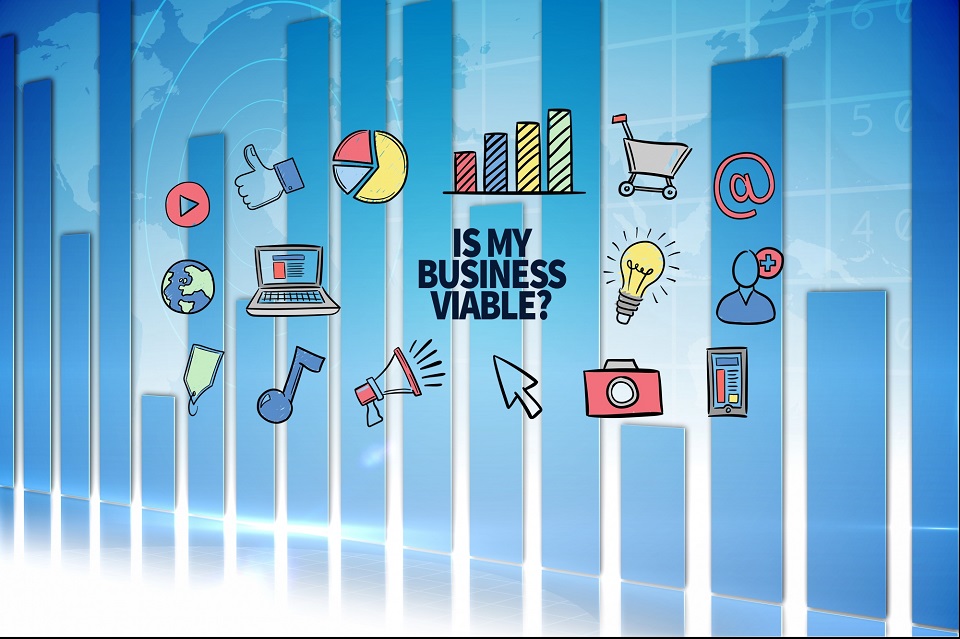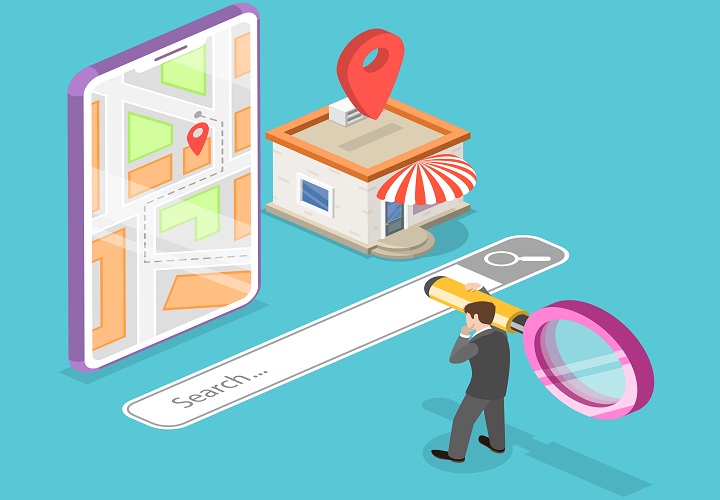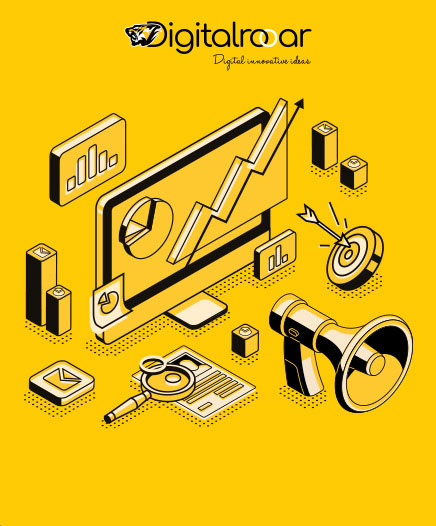Understanding UTM Parameters and How to Track Them in GA4
You have invested your money, time and energy in your marketing campaigns and feel you’re done with your work? Well, what about the outcome of all the investments? Working is not only about putting in effort and then sitting peacefully in your chair. One must be aware of how much outcome you are getting from your efforts. That is why today we will read about a fantastic tool that helps you know how your hard work and investment pay off.
In the early days of the 2000s, Google acquired a tool that helps website owners know where their traffic is coming from as well as which platforms are attracting traffic. Fantastic tool, right!! This helps you make better decisions about your investment and get the best ROI for the same. To know where your traffic is coming from, you can use UTM parameters. It is one of the best tools to make informed decisions about where to invest your time and money to get more traffic.
What are UTM parameters?
UTM parameters, in simple words, are trackers attached to your website that let you know where the audience is coming from. They are tracking codes attached to the end of your URLs that allow Google Analytics 4 to track user behavior and traffic. UTM is the abbreviation of the Urchin Tracking Module. Earlier, Google Analytics software was named Urchin, and UTM is the name derived from it. UTM parameters have been created to give accurate metrics to the website owners to run the campaigns accordingly and get the highest ROI of their money and time. UTM helps analytics tools track and gather the data. Once you add UTM tags to the URLs, you get informative insights about user behavior, how the audience finds your website, and which campaigns are performing well.
Why use UTM parameters for tracking campaigns?
Now, you’ve invested everything in building your brand and its online presence, but what about knowing whether you are reaching the right audience or not?
That’s where UTM parameters help you in your campaigns. It provides information that helps you know:
- Is your campaign working?
- How much audience is it attracting?
- Where you can improve?
- Where should you focus most?
- From where should you withdraw your money?
UTM parameters help you know the above-mentioned things, and based on that, you make future decisions that foster growth. And if you haven’t added UTM parameters, you may be doing the same things and wondering why you are not getting any fruitful returns. So, the best way to get the best ROI is to integrate UTM parameters.
Key UTM parameters.
There are many UTM parameters that help you know every detail about your website, campaigns, etc.
- UTM Source (utm_source): Mostly, there are five sources from which you attract traffic.
- Search engines: Google, Bing, DuckDuckGo, etc.
- Social media: Facebook, Instagram, X, LinkedIn, etc.
- Email marketing: Newsletters, promotional emails
- Direct traffic: Visitors typing in your website address
- Referrals: Traffic from other websites linking to yours
UTM parameters help you know which of these above sources are driving traffic and how much they are driving it. Based on insights, you make informed future decisions for growth.
- UTM Medium (utm_medium): This one tag helps you learn about your work and traffic one level deeper. It gives insights into the below-mentioned things.
- Organic search
- Organic social
- PPC Advertising
- Referral links from other websites
- Affiliate marketing
Now, think about this instance: you have hired an army to run Facebook ads, but in reality, you are gaining more traffic from Google. Now because of UTM parameters, you finally got to know the real source, and now you can hire an army for Google and get the best ROI.
- UTM Campaign (utm_campaign): At times, you may feel like running campaigns or newsletters to attract more traffic. Now, think about if you add a UTM tag to your campaign and get all the real-time insight!!! It can work miracles for you, right? This is the way UTM parameters work and help you track data in real time and attract the right audience.
- UTM Term (utm_term): Additionally, UTM term help you know keywords that people are using to find your website through paid search engines. In this way, you get the best ROAS (Return On Ad Spend). As you add UTM parameters to your URLs, you get the below-listed insightful data.
- Identify the keywords that drop the most conversions, clicks and impressions for your website.
- You can change your strategy by knowing which keywords are giving fruitful results.
- You get the idea, and now make an informed decision based on insights.
- You can eliminate those keywords that are not working for your website.
- UTM Content (utm_content): This UTM parameter helps you know precisely which part of your content is gaining more traffic. In this way, you know which content format, header, footer, or CTA is attracting more traffic. For the same reason, you may find UTM tags more in A/B testing. With this, you can find which of your CTAs is catching the audience’s attention. Not only this, by using this method you can create well-structured pages filled with the right content that gives the best ROI.
Now, let’s read how you can set up UTM parameters.
After knowing how UTM parameters can elevate your business, let’s read how you can set them up.
1. Create UTM tags manually: Creating UTM tags manually gives you greater control in setting up the tags the way you want. But also there is the same amount of risk factor if UTM parameters are new for you. If you want to create tags manually, you can use this method.
(i) Select your base URL: Select the URL of the page you want to track.
(ii) Add UTM parameters: After that, decide which data you want to track, and as per that, add the appropriate UTM parameters. Below is a quick guide that helps you in adding the parameters.
- If you want to track traffic, add the UTM tag of utm_source.
- To track marketing channels, add the tag utm_medium.
- To track any specific campaign, you can add the tag utm_campaign.
- If anyone wants to track keywords and search terms, add the tag utm_term.
- To track a specific piece of content, add the tag of utm_content.
To begin adding your chosen tag, first ensure that your base URL is separated from the parameter with a back-slash (/) and a question mark (?) like so:
https://mywebsite.com/landing-page/?
Then, without using any spaces, add the UTM tag:
https://mywebsite.com/landing-page/?Utm_source
Next, add an equals sign (=)
https://mywebsite.com/landing-page/?Utm_source=
Finally, next to the equals sign, add the specific value for that parameter.
For example:
https://mywebsite.com/landing-page/?Utm_source=facebook.
Here, you can see that we’re tracking traffic driven to a specific landing page via Facebook.
Tracking more than one parameter at once?
Use the ampersand symbol (&) to tell GA4 that you want to track multiple parameters.
For example:
https://www.mywebsite.com/?utm_source=facebook&utm_medium=ppc
This URL will allow us to set up both UTM source and medium tracking in GA4.
When you’re done, these new UTM-inclusive URLs are the ones you’ll be sharing and incorporating into your ads, links, and content.
For example, if you’re setting up a new Facebook ad, you would enter the full URL, parameters and all, into the field that determines where visitors are sent after clicking on your ad.
2. Using URL builder: If that all seemed like an awful lot of hard work, you’ll be pleased to know there is an easier option – using a URL builder. Sticking with Facebook for a moment, you can click on the Add New URL Parameter link to add further tracking options. Use this option, and you can build your URLs quickly and easily, not only saving you time and effort, but ensuring mistakes are avoided.
How can one track UTM parameters in GA4?
Now you know how you can set up your URL parameters. The next question might be where can you see your data? Well, we will help you with that also.
As you have added the tags to URLs, the new Google Analytics 4 will automatically track the data.
- You can check your data in the traffic acquisition report: Go into Reports-Acquisition-Traffic Acquisition.
- Click on Customise-select Dimensions. In Dimension, you can customise the report table to prioritise the data you want to check.
- After customising your table, click on Apply, and you can see the data.
Let’s learn how to create custom UTM reports.
When you want to focus specifically on certain UTM parameters, you can use the Exploration tool.
- In Exploration, create a blank report and give it a name.
- Open the Metrics tab, select the Session, and click Confirm.
- Go to Dimension–Traffic Source and select the UTM parameters you want to analyse, then click on Confirm.
- With this, you can also drag and drop your dimensions into the way you want to analyse the data.
If you don’t want to follow this pattern, then you can follow the below pattern as well.
- To analyse your data with precise details, you can add extra UTM parameters.
- After that, use filters to narrow down your data based on specific UTM parameters.
- Create segments to analyze a specific set of data, such as users who converted to visit multiple pages.
Conclusion
We hope with this guide now it has become easy for you to understand how UTM tags help, how you can customise them, and how you can add them. This guide helps you know everything about UTM. We hope we have helped you with your queries.
Related Blogs
A Complete Guide To Local SEO Services For You
In the ever-evolving landscape of digital marketing, local SEO services have eme...
Expand Your Company Using The Best Marketing Techniques
In a digital world full of competition, it is hard for businesses to stand out a...
What Separates SMO And SMM, Specifically?
There is a clear distinction between the two, and when discussing digital market...
Contact Us
Let’s Create Big Stories Together
We have stood the test of time, and built some of the finest mobile apps for over 100 clients around the world.
REQUEST A QUOTERequest a Quote
Please take a quick moment to complete this form and our business representative will get back to you swiftly.